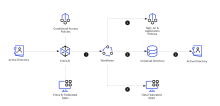Migrate policies and apps from Microsoft Entra ID to Okta
Using Okta Workflows, you can quickly and easily migrate your Microsoft Entra ID policy and app configurations into Okta. Migrating data from Microsoft Entra ID to Okta takes careful preparation and planning. A thorough understanding of your current environment and having clear migration goals provides the basis of a solid plan.
Also, being aware of any risks in your plan guides you toward successfully testing and deploying your migration.
Prerequisites
To migrate your Microsoft Entra ID configurations to Okta, you must meet the following prerequisites:
- You've integrated Active Directory in your org. See Typical workflow for integrating Active Directory.
- You have access to the Microsoft Entra ID admin center, the Okta Admin Console, and the Okta Workflows Console.
- You're assigned the super admin role in Okta.
How it works
The following diagram shows the typical process for migrating data from Microsoft Entra ID to Okta.
- Using Okta Workflows and the Microsoft Graphs API, export configuration data from Microsoft Entra ID. This can include Conditional Access policies and federation metadata. Then import the metadata to a Workflows table and makes any necessary changes.
- Configure policies and network zones in Okta.
- Create and manage groups and group rules in Okta. Then assign apps to users manually or by using a workflow.
- Using Workflows, create apps in Okta with the imported metadata from Microsoft Entra ID. Note that federation metadata must be updated in the apps by the respective app owner.
- Configure Active Directory as a source so users can sign in to Okta with their existing Active Directory credentials.